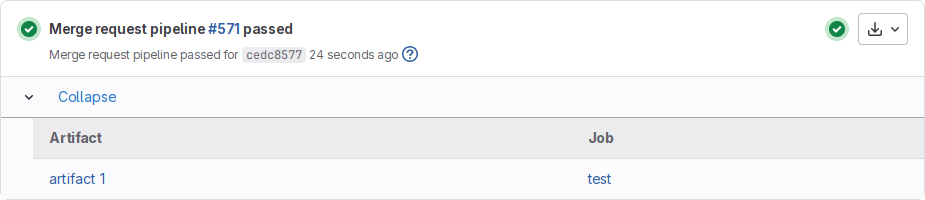Job artifacts
- Tier: Free, Premium, Ultimate
- Offering: GitLab.com, GitLab Self-Managed, GitLab Dedicated
Jobs can output an archive of files and directories. This output is known as a job artifact.
Create job artifacts
To create job artifacts, use the artifacts keyword in your .gitlab-ci.yml file:
pdf:
script: xelatex mycv.tex
artifacts:
paths:
- mycv.pdfIn this example, a job named pdf calls the xelatex command to build a PDF file from the
LaTeX source file, mycv.tex.
The paths keyword determines which files to add to the job artifacts.
All paths to files and directories are relative to the repository where the job was created.
With wildcards
You can use wildcards for paths and directories. For example, to create an artifact
with all the files inside the directories that end with xyz:
job:
script: echo "build xyz project"
artifacts:
paths:
- path/*xyz/*With an expiry
The expire_in keyword determines how long GitLab keeps the artifacts defined in artifacts:paths. For example:
pdf:
script: xelatex mycv.tex
artifacts:
paths:
- mycv.pdf
expire_in: 1 weekIf expire_in is not defined, the Default artifacts expiration
instance setting is used.
To prevent artifacts from expiring, you can select Keep from the job details page. The option is not available when an artifact has no expiry set.
By default, artifacts are always kept for the most recent successful pipeline on each ref.
With an explicitly defined artifact name
You can explicitly customize artifact names using the artifacts:name configuration:
job:
artifacts:
name: "job1-artifacts-file"
paths:
- binaries/Without excluded files
Use artifacts:exclude to prevent files from being added to an artifacts archive.
For example, to store all files in binaries/, but not *.o files located in
subdirectories of binaries/:
artifacts:
paths:
- binaries/
exclude:
- binaries/**/*.oUnlike artifacts:paths, exclude paths are not recursive. To exclude all of the contents
of a directory, match them explicitly rather than matching the directory itself.
For example, to store all files in binaries/ but nothing located in the temp/ subdirectory:
artifacts:
paths:
- binaries/
exclude:
- binaries/temp/**/*With untracked files
Use artifacts:untracked to add all Git untracked files as artifacts along with the paths
defined in artifacts:paths. Untracked files are those that haven't been added to the
repository but exist in the repository checkout.
For example, to save all Git untracked files and files in binaries:
artifacts:
untracked: true
paths:
- binaries/For example, to save all untracked files but exclude *.txt files:
artifacts:
untracked: true
exclude:
- "*.txt"With variable expansion
Variable expansion is supported for artifacts:name, artifacts:paths, and artifacts:exclude.
Instead of using shell, GitLab Runner uses its internal variable expansion mechanism. Only CI/CD variables are supported in this context.
For example, to create an archive using the current branch or tag name including only files from a directory named after the current project:
job:
artifacts:
name: "$CI_COMMIT_REF_NAME"
paths:
- binaries/${CI_PROJECT_NAME}/When your branch name contains forward slashes (for example, feature/my-feature),
use $CI_COMMIT_REF_SLUG instead of $CI_COMMIT_REF_NAME to ensure proper artifact naming.
Variables are expanded before globs.
Fetching artifacts
By default, jobs fetch all artifacts from jobs defined in previous stages. These artifacts are downloaded into the job's working directory.
You can control which artifacts to download by using the dependencies or needs:artifacts keywords.
When you use these keywords, the default behavior changes and artifacts are fetched from only the jobs you specify.
Prevent a job from fetching artifacts
To prevent a job from downloading any artifacts, set dependencies to an empty array ([]):
job:
stage: test
script: make build
dependencies: []View all job artifacts in a project
Version history
-
Generally available in GitLab 16.0. Feature flag
artifacts_management_pageremoved.
You can view all artifacts stored in a project from the Build > Artifacts page. This list displays all jobs and their associated artifacts. Expand an entry to access all artifacts associated with a job, including:
- Artifacts created with the
artifacts:keyword. - Report artifacts.
- Job logs and metadata, which are stored internally as separate artifacts.
You can download or delete individual artifacts from this list.
Download job artifacts
You can download job artifacts by using the GitLab UI or the API.
From the GitLab UI, you can download job artifacts from:
- Any Pipelines list. On the right of the pipeline, select Download artifacts ({download}).
- Any Jobs list. On the right of the job, select Download artifacts ({download}).
- A job's detail page. On the right of the page, select Download.
- A merge request Overview page. On the right of the latest pipeline, select Artifacts ({download}).
- The Artifacts page. On the right of the job, select Download ({download}).
- The artifacts browser. On the top of the page, select Download artifacts archive ({download}).
Report artifacts can only be downloaded from the Pipelines list or Artifacts page.
From a URL
You can download the artifacts archive for a specific job with a publicly accessible URL.
For example, to download the latest artifacts of a job named build in the main branch
of a project on GitLab.com:
https://gitlab.com/api/v4/projects/<project-id>/jobs/artifacts/main/download?job=buildTo download a specific file from the artifacts:
https://gitlab.com/api/v4/projects/<project-id>/jobs/artifacts/main/raw/review/index.html?job=buildFiles returned by this endpoint always have the plain/text content type.
In both examples, replace <project-id> with a valid project ID. You can find the project ID
on the project overview page.
Artifacts for parent and child pipelines are searched in hierarchical order from parent to child. For example, if both parent and child pipelines have a job with the same name, the job artifacts from the parent pipeline are returned.
With a CI/CD job token
- Tier: Premium, Ultimate
- Offering: GitLab.com, GitLab Self-Managed, GitLab Dedicated
You can use a CI/CD job token to authenticate with the jobs artifacts API endpoint and fetch artifacts from a different pipeline. You must specify which job to retrieve artifacts from, for example:
build_submodule:
stage: test
script:
- apt update && apt install -y unzip
- curl --location --output artifacts.zip "https://gitlab.example.com/api/v4/projects/1/jobs/artifacts/main/download?job=test&job_token=$CI_JOB_TOKEN"
- unzip artifacts.zipTo fetch artifacts from a job in the same pipeline, use the needs:artifacts keyword.
Control who can download artifacts
To restrict who can download job artifacts, use the artifacts:access keyword in your .gitlab-ci.yml file. For example:
job:
artifacts:
access: maintainer
paths:
- build/Browse the contents of the artifacts archive
You can browse the contents of the artifacts from the UI without downloading the artifact locally, from:
- Any Jobs list. On the right of the job, select Browse ({folder-open}).
- A job's detail page. On the right of the page, select Browse.
- The Artifacts page. On the right of the job, select Browse ({folder-open}).
If GitLab Pages is enabled globally, even if it is disabled in the project settings, you can preview some artifacts file extensions directly in your browser. If the project is internal or private, you must enable GitLab Pages access control to enable the preview.
The following extensions are supported:
| File extension | GitLab.com | Linux package with built-in NGINX |
|---|---|---|
.html |
{check-circle} Yes | {check-circle} Yes |
.json |
{check-circle} Yes | {check-circle} Yes |
.xml |
{check-circle} Yes | {check-circle} Yes |
.txt |
{dotted-circle} No | {check-circle} Yes |
.log |
{dotted-circle} No | {check-circle} Yes |
From a URL
You can browse the job artifacts of the latest successful pipeline for a specific job with a publicly accessible URL.
For example, to browse the latest artifacts of a job named build in the main branch
of a project on GitLab.com:
https://gitlab.com/<full-project-path>/-/jobs/artifacts/main/browse?job=buildReplace <full-project-path> with a valid project path, you can find it in the URL for your project.
Delete job log and artifacts
Deleting the job log and artifacts is a destructive action that cannot be reverted. Use with caution. Deleting certain files, including report artifacts, job logs, and metadata files, affects GitLab features that use these files as data sources.
You can delete a job's artifacts and log.
Prerequisites:
- You must be the owner of the job or a user with at least the Maintainer role for the project.
To delete a job:
- Go to a job's detail page.
- In the upper-right corner of the job's log, select Erase job log and artifacts ({remove}).
You can also delete individual artifacts from the Artifacts page.
Bulk delete artifacts
Version history
-
Introduced in GitLab 15.10 with a flag named
ci_job_artifact_bulk_destroy. Disabled by default. -
Generally available in GitLab 16.1. Feature flag
ci_job_artifact_bulk_destroyremoved.
You can delete multiple artifacts at the same time:
- On the left sidebar, select Search or go to and find your project.
- Select Build > Artifacts.
- Select the checkboxes next to the artifacts you want to delete. You can select up to 50 artifacts.
- Select Delete selected.
Link to job artifacts in the merge request UI
Use the artifacts:expose_as keyword to provide direct access to artifacts from the merge request UI.
For example, for an artifact with a single file:
test:
script: ["echo 'test' > file.txt"]
artifacts:
expose_as: 'artifact 1'
paths: ['file.txt']With this configuration, the View exposed artifact section displays a link to file.txt labeled artifact 1.
Keep artifacts from most recent successful jobs
Version history
By default, artifacts are always kept for the most recent successful pipeline on each ref.
Any expire_in configuration does not apply to the most recent artifacts.
When a new pipeline on the same ref completes successfully, the previous pipeline's artifacts
are deleted according to the expire_in configuration. The artifacts of the new pipeline
are kept automatically.
A pipeline's artifacts are only deleted according to the expire_in configuration if a
new pipeline runs for the same ref and:
- Succeeds.
- Stops running due to being blocked by a manual job.
Keeping the latest artifacts can use a large amount of storage space in projects with a lot of jobs or large artifacts. If the latest artifacts are not needed in a project, you can disable this behavior to save space:
- On the left sidebar, select Search or go to and find your project.
- Select Settings > CI/CD.
- Expand Artifacts.
- Clear the Keep artifacts from most recent successful jobs checkbox.
After disabling this setting, all new artifacts expire according to the expire_in configuration.
Artifacts in old pipelines continue to be kept until a new pipeline runs for the same ref.
Then the artifacts in the earlier pipeline for that ref are allowed to expire too.
You can disable this behavior for all projects on GitLab Self-Managed with the Keep artifacts from latest successful pipelines instance setting.
You can disable this behavior for all projects on GitLab Self-Managed in the instance's CI/CD settings.